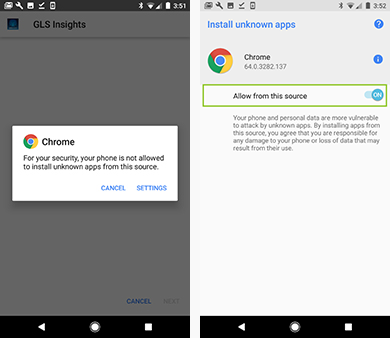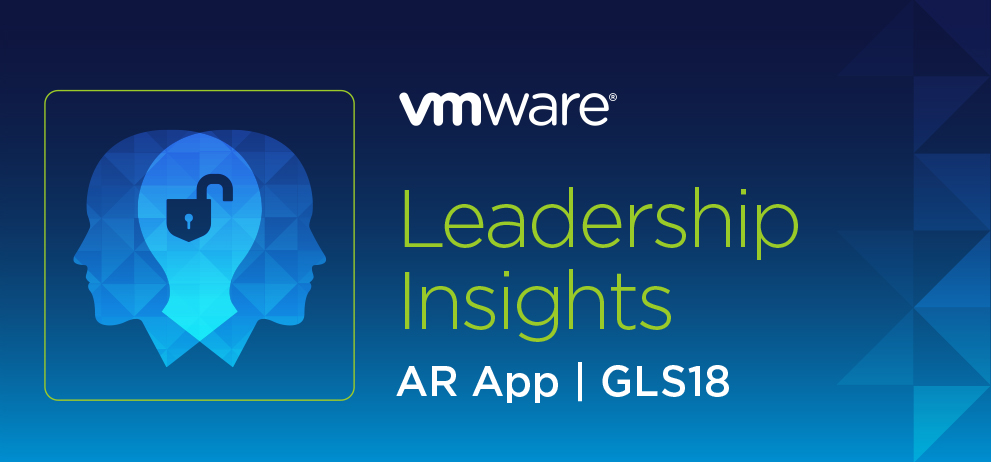
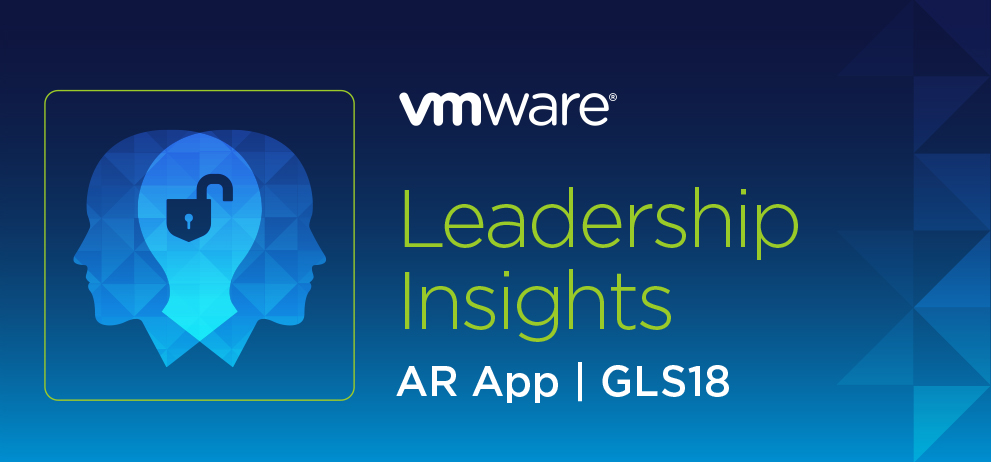
The VMware GLS Insights app for Android is available for installation from outside of the Google Play store by following the steps below. If you have any issues, please visit us at the registration booth.
STEP 1: Allow Your Android to Install the GLS Insights App.
From your Android device, click on SETTINGS > SECURITY and check the box next to "UNKNOWN SOURCES" to the "ON" position. A dialog box/general warning may pop-up asking you to confirm the action, tap on "OK" to confirm.
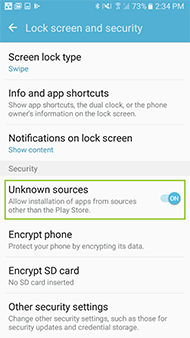
STEP 2: Install the GLS Insights App.
Click on the button below to download the GLS Insights app and install on your Android device.

STEP 3: Revert Your Settings.
Once you have successfully installed the app you can turn off the ability to install applications from outside the Google Play store. Simply go back to SETTINGS > SECURITY and check the box next to "UNKNOWN SOURCES" to the "OFF" position.
FOR ANDROIDS RUNNING ON 8.0+
STEP 1: Download the GLS Insights App.
Click on the button below to download the GLS Insights app and install on your Android device.

STEP 2: Allow Your Android to Install the GLS Insights App.
Once you start the installation a security warning will appear. Click on SETTINGS and check the box next to "ALLOW FROM THIS SOURCE" to the "ON" position.